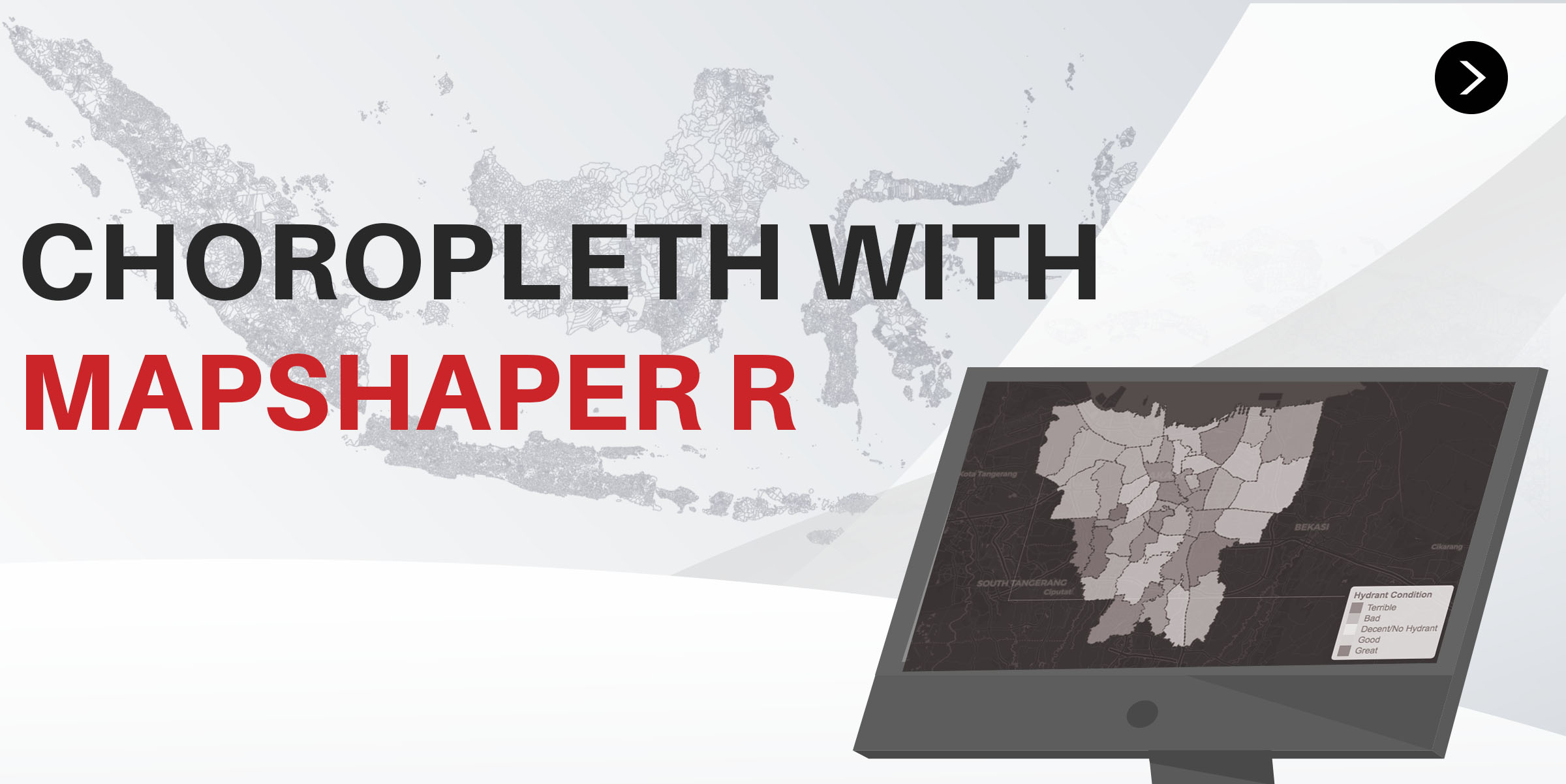
Geospatial is one of the important things in data processing. With geospatial, we can provide information only with the help of maps so that information can be conveyed properly.
There are many types of geospatial that we can do, such as Dot Map, Connection Map, Choropleth, Hexbin Map, and Bubble Map1. Each type of geospatial has its own function, and each of these types also requires different types of information/data.
This time, we will learn about one form of geocoding which is choropleth. Our pursuit of this material:
- Retrieving Data
- Using Shapefile
- Types of data used
- Introduction to mapshaper
- Choose the data you want to focus on
- Reading
.jsondata - Using
.rds
- Processing Data
- Hydrant Data
- Data Merge
- Presenting Data with
leaflet
Retrieving Data
library(prettydoc)
library(tidyverse)
library(ggplot2)
library(leaflet)
library(geojsonio)
library(htmlwidgets)
library(htmltools)
First of all, we would like to download the data from GADM. We will focus on Indonesia. In data retrieval, there are two ways we can do it: process the file as a Shapefile data type first, or directly process it using R with .rds data. We could also read the entire data using the readOGR function from the rgdal package, but we won’t discuss that this time.
Shapefile Data
Shapefile data is a collection of data used in many geospatial applications. The advantage of Shapefile data is that besides being accessible in many map processing applications, Shapefile data can also be viewed and processed in mapshaper (we will discuss it after this) to ensure the information in it before extracting it as the file we need.
When we look at Shapefile data (.shp) that we have downloaded from GADM, we can see that each section is divided into several files at once 2:
.shp: main data containing geometry information (main).shx: index file of each geometry (main).dbf: data that contains attributes in each area in the data (main).prj: file that stores coordinate system information (optional, used in ArcGIS).cpg: file used to specify the code page to identify the character set used (optional)
Because the information that we use is spread to several files at once with different extensions, we have to change it first to one file so that it is more easily accessed/processed in R. For this reason, we will process it first in mapshaper. After some processing and cleaning, we can extract the data in the form of .json.

Mapshaper will receive some data and collect it at once. From all 5 extensions we from shapefiles, we can put everything except .cpg. We set everything up, we click on the detect intersection path section to confirm whether our data have any intersection/contact point or not, then we import.

From the results we have imported, we can see that the gadm36_IDN_3 data is the data that cuts across the district. In this data, it also happens that the map we get is a ‘good’ map, because there is no meeting point/intersection3.



After that, we would want to see all information about each area that we have from the data we have imported, by pressing the i button on the top right. We can see that there is information about the country (in the variable NAME_0), provinces (NAME_1), districts/cities (NAME_2), sub-districts (NAME_3), also villages (NAME_4) of each place. In addition, there are IDs for each section, but we will not use them here.
We can directly export it in the form of TopoJSON (similar if not lighter than GeoJSON, and we can use this because our data is clean enough 4). But for now, we will try to select/filter the areas we want to focus on.
In the mapshaper, there is a console that we can use to process map data. We can see commands that we can use with help and see some examples of using console with tips.
We will try to select only in the sub-district (gadm36_IDN_3) and we filter only on the DKI Jakarta area:
filter 'NAME_1 == "Jakarta Raya"'

After that, we will export the data as TopoJSON by clicking ‘Export’ at the top right.
Then, to read the .json data in R, we will use the geojsonio package. In the geojson_read function, we specify what = "sp" to make sure the data we read is a spatial class, not list. Due to the data we have from different sources and differences in the “Pulau Seribu” section (vs. “Kep. Seribu”), we will omit that section.
# Read the data
jakarta_json <- geojson_read("data_input/clean/gadm36_IDN_3_jkt.json", what = "sp")
If you want to check the data first, you can use @ to see the contents of the table
head(jakarta_json@data)
#> id GID_0 NAME_0 GID_1 NAME_1 NL_NAME_1 GID_2 NAME_2
#> 1 <NA> IDN Indonesia IDN.7_1 Jakarta Raya IDN.7.1_1 Jakarta Barat
#> 2 <NA> IDN Indonesia IDN.7_1 Jakarta Raya IDN.7.1_1 Jakarta Barat
#> 3 <NA> IDN Indonesia IDN.7_1 Jakarta Raya IDN.7.1_1 Jakarta Barat
#> 4 <NA> IDN Indonesia IDN.7_1 Jakarta Raya IDN.7.1_1 Jakarta Barat
#> 5 <NA> IDN Indonesia IDN.7_1 Jakarta Raya IDN.7.1_1 Jakarta Barat
#> 6 <NA> IDN Indonesia IDN.7_1 Jakarta Raya IDN.7.1_1 Jakarta Barat
#> NL_NAME_2 GID_3 NAME_3 VARNAME_3 NL_NAME_3 TYPE_3
#> 1 IDN.7.1.1_1 Cengkareng Kecamatan
#> 2 IDN.7.1.2_1 Grogolpetamburan Kecamatan
#> 3 IDN.7.1.3_1 Kalideres Kecamatan
#> 4 IDN.7.1.4_1 Kebonjeruk Kecamatan
#> 5 IDN.7.1.5_1 Kembangan Kecamatan
#> 6 IDN.7.1.6_1 Palmerah Kecamatan
#> ENGTYPE_3 CC_3 HASC_3
#> 1 Sub-district 3174070
#> 2 Sub-district 3174040
#> 3 Sub-district 3174080
#> 4 Sub-district 3174020
#> 5 Sub-district 3174010
#> 6 Sub-district 3174030
# Change the data type to `sf`
jakarta_json_mod <- sf::st_as_sf(jakarta_json)
# Removing `Kepulauan Seribu` and some columns we won't use
jakarta_json_mod <- jakarta_json_mod %>%
# Change the name as template
mutate(NAME_3 = str_replace_all(NAME_3, fixed(" "), "") %>% str_to_title()) %>%
# Removing `Kepulauan Seribu`
filter(NAME_2 != "Kepulauan Seribu") %>%
# Removing some columns
dplyr::select(-c(id, NL_NAME_1, NL_NAME_2, NL_NAME_3, VARNAME_3, HASC_3, TYPE_3, ENGTYPE_3))
glimpse(jakarta_json_mod)
#> Observations: 45
#> Variables: 10
#> $ GID_0 <chr> "IDN", "IDN", "IDN", "IDN", "IDN", "IDN", "IDN", "IDN", "I...
#> $ NAME_0 <chr> "Indonesia", "Indonesia", "Indonesia", "Indonesia", "Indon...
#> $ GID_1 <chr> "IDN.7_1", "IDN.7_1", "IDN.7_1", "IDN.7_1", "IDN.7_1", "ID...
#> $ NAME_1 <chr> "Jakarta Raya", "Jakarta Raya", "Jakarta Raya", "Jakarta R...
#> $ GID_2 <chr> "IDN.7.1_1", "IDN.7.1_1", "IDN.7.1_1", "IDN.7.1_1", "IDN.7...
#> $ NAME_2 <chr> "Jakarta Barat", "Jakarta Barat", "Jakarta Barat", "Jakart...
#> $ GID_3 <chr> "IDN.7.1.1_1", "IDN.7.1.2_1", "IDN.7.1.3_1", "IDN.7.1.4_1"...
#> $ NAME_3 <chr> "Cengkareng", "Grogolpetamburan", "Kalideres", "Kebonjeruk...
#> $ CC_3 <chr> "3174070", "3174040", "3174080", "3174020", "3174010", "31...
#> $ geometry <MULTIPOLYGON> MULTIPOLYGON (((106.7004 -6..., MULTIPOLYGON (((1...
Data .rds
For .rds data, we can directly select R(sf) in GADM5. After that, we can immediately read it.
indonesia_rds <- read_rds("data_input/clean/gadm36_IDN_3_sf.rds")
Then because we want to focus on DKI Jakarta, we will process the data first
jakarta_rds <- indonesia_rds %>%
mutate(NAME_3 = str_replace_all(NAME_3, fixed(" "), "") %>% str_to_title()) %>%
filter(NAME_1 == "Jakarta Raya", NAME_2 != "Kepulauan Seribu") %>%
dplyr::select(-c(NL_NAME_1, NL_NAME_2, NL_NAME_3, VARNAME_3, HASC_3, TYPE_3, ENGTYPE_3))
glimpse(jakarta_rds)
#> Observations: 45
#> Variables: 10
#> $ GID_0 <chr> "IDN", "IDN", "IDN", "IDN", "IDN", "IDN", "IDN", "IDN", "I...
#> $ NAME_0 <chr> "Indonesia", "Indonesia", "Indonesia", "Indonesia", "Indon...
#> $ GID_1 <chr> "IDN.7_1", "IDN.7_1", "IDN.7_1", "IDN.7_1", "IDN.7_1", "ID...
#> $ NAME_1 <chr> "Jakarta Raya", "Jakarta Raya", "Jakarta Raya", "Jakarta R...
#> $ GID_2 <chr> "IDN.7.1_1", "IDN.7.1_1", "IDN.7.1_1", "IDN.7.1_1", "IDN.7...
#> $ NAME_2 <chr> "Jakarta Barat", "Jakarta Barat", "Jakarta Barat", "Jakart...
#> $ GID_3 <chr> "IDN.7.1.1_1", "IDN.7.1.2_1", "IDN.7.1.3_1", "IDN.7.1.4_1"...
#> $ NAME_3 <chr> "Cengkareng", "Grogolpetamburan", "Kalideres", "Kebonjeruk...
#> $ CC_3 <chr> "3174070", "3174040", "3174080", "3174020", "3174010", "31...
#> $ geometry <MULTIPOLYGON [°]> MULTIPOLYGON (((106.7004 -6..., MULTIPOLYGON ...
We can see that both data already contain the same information and with the same class. Please note that the next time we use leaflet, one of the data type they can read is spatial data frames from package lf (see ?leaflet for further details).
class(jakarta_rds)
#> [1] "sf" "data.frame"
class(jakarta_json_mod)
#> [1] "sf" "data.frame"
We can continue to use one of the data we have read previously. This time, we will use the data that had been read earlier through mapshaper (jakarta_json_mod).
rm(indonesia_rds, jakarta_rds)
Processing The Data
In the data processing stage, we will try to match the contents of the hydrant data which we will later display the information on the map, with the geometry data that have previously read (and processed). This is done to avoid clashes due to different regional names, and it also more reasonable to do so.
Hydrant Data
We will read the hydrant data which contains information about the hydrants scattered in the Greater Jakarta area along with the conditions (Good/Damaged/Missing) and the location name of the area (not the location of the hydrant).
hidran <- read.csv("data_input/clean/hidran.csv")
hidran_mod <- hidran %>%
mutate(lokasi = str_replace_all(lokasi, fixed(" "), "") %>% str_to_title()) %>%
filter(wilayah != "Kepulauan Seribu")
head(hidran_mod)
#> no wilayah lokasi kondisi jumlah latitude longitude
#> 1 1 Jakarta Pusat Gambir Baik 20 -6.169115 106.8165
#> 2 2 Jakarta Pusat Tanahabang Baik 36 -6.206441 106.8122
#> 3 3 Jakarta Pusat Menteng Baik 30 -6.195425 106.8346
#> 4 4 Jakarta Pusat Joharbaru Baik 15 -6.185153 106.8575
#> 5 5 Jakarta Pusat Cempakaputih Baik 21 -6.180330 106.8687
#> 6 6 Jakarta Pusat Kemayoran Baik 34 -6.160978 106.8533
There are several other modifications that will be made:
- The condition “Lost”/“Hilang” will be replaced by “Damaged”/“Rusak” due to the “Hilang” factor gives very little or no contribution to the data
- Conditions/“kondisi” will be added by region and location again so that the level from the original “Rusak” and “Rusak” from “Hilang” can be combined into one factor only
hidran_mod <- hidran_mod %>%
mutate(kondisi = ifelse(kondisi == "Hilang", "Rusak", paste(kondisi))) %>%
group_by(wilayah, lokasi, kondisi) %>%
summarise(jumlah = sum(jumlah)) %>%
ungroup()
glimpse(hidran_mod)
#> Observations: 82
#> Variables: 4
#> $ wilayah <fct> Jakarta Barat, Jakarta Barat, Jakarta Barat, Jakarta Barat,...
#> $ lokasi <chr> "Cengkareng", "Cengkareng", "Grogolpetamburan", "Grogolpeta...
#> $ kondisi <chr> "Baik", "Rusak", "Baik", "Rusak", "Baik", "Rusak", "Baik", ...
#> $ jumlah <int> 13, 1, 21, 4, 3, 3, 5, 2, 36, 7, 7, 7, 7, 7, 21, 10, 20, 9,...
Combining Data
In merging data, there are several things that we’ll do:
- Combining the
jsondata we have with thehydrantdata, whereNAME_2in thejsondata will be paired withterritory/wilayahin thehydrantdata, andNAME_3withlocation/lokasi - Performs the
completefunction to fillkondisi(Baik/Rusak) in areas not previously listed in thehydrantdata - Sort the data to then fill in the
NAvalues - Use the
fillfunction fromtidyrto fill missing values except theamount/jumlahandkondisicolumn, in a downward direction. We do this because there are conditions when we have geometric data but do not have ajumlahfor eachkondisi, and vice versa. By doing this, we will get complete information on each column exceptjumlah,geometry, andkondisionly - Fill in the value in the
geometrycolumn using looping function. Here thelengthsfunction is used which returns whether a list has contents or not. If it is empty, it will be filled with a list above it (using thelist.takefunction from therlistlibrary and taking the list to[i-1]or one row above) - Replacing the value of
NAinjumlahwith0 - Removes lines with
kondisi == NA
jakarta_hidran <- jakarta_json_mod %>%
left_join(hidran_mod, by = c("NAME_2" = "wilayah", "NAME_3" = "lokasi")) %>%
complete(kondisi, NAME_3) %>%
arrange(NAME_3, NAME_0) %>%
tidyr::fill(-c(jumlah, kondisi), .direction = "down")
# Create a looping function to fill empty row in `geometri` column
for (i in 1:nrow(jakarta_hidran)) {
jakarta_hidran$geometry[i] <- ifelse(!lengths(jakarta_hidran$geometry[i]),
rlist::list.take(jakarta_hidran$geometry[i-1], n = 1),
jakarta_hidran$geometry[i])
}
jakarta_hidran <- jakarta_hidran %>%
mutate(jumlah = replace_na(jumlah, replace = 0)) %>%
na.omit()
glimpse(jakarta_hidran)
#> Observations: 90
#> Variables: 12
#> $ kondisi <chr> "Baik", "Rusak", "Baik", "Rusak", "Baik", "Rusak", "Baik",...
#> $ NAME_3 <chr> "Cakung", "Cakung", "Cempakaputih", "Cempakaputih", "Cengk...
#> $ GID_0 <chr> "IDN", "IDN", "IDN", "IDN", "IDN", "IDN", "IDN", "IDN", "I...
#> $ NAME_0 <chr> "Indonesia", "Indonesia", "Indonesia", "Indonesia", "Indon...
#> $ GID_1 <chr> "IDN.7_1", "IDN.7_1", "IDN.7_1", "IDN.7_1", "IDN.7_1", "ID...
#> $ NAME_1 <chr> "Jakarta Raya", "Jakarta Raya", "Jakarta Raya", "Jakarta R...
#> $ GID_2 <chr> "IDN.7.4_1", "IDN.7.4_1", "IDN.7.2_1", "IDN.7.2_1", "IDN.7...
#> $ NAME_2 <chr> "Jakarta Timur", "Jakarta Timur", "Jakarta Pusat", "Jakart...
#> $ GID_3 <chr> "IDN.7.4.1_1", "IDN.7.4.1_1", "IDN.7.2.1_1", "IDN.7.2.1_1"...
#> $ CC_3 <chr> "3172080", "3172080", "3173050", "3173050", "3174070", "31...
#> $ jumlah <dbl> 51, 12, 21, 10, 13, 1, 10, 16, 57, 9, 0, 0, 16, 1, 0, 0, 9...
#> $ geometry <MULTIPOLYGON> MULTIPOLYGON (((106.9508 -6..., MULTIPOLYGON (((1...
When we do a simple leaflet mapping using jakarta_hidran data, we get an error like this:
leaflet(jakarta_hidran) %>%
addTiles() %>%
addPolygons()
#> Error in polygonData.default(data): Don't know how to get path data from object of class tbl_df
This is because when we perform the complete function, our data will be converted intotbl_df data type, and this type is not accepted by leaflet.
class(jakarta_hidran)
#> [1] "tbl_df" "tbl" "data.frame"
For that, we will change it back to sf.
jakarta_hidran_sf <- jakarta_hidran %>% sf::st_as_sf()
class(jakarta_hidran_sf)
#> [1] "sf" "tbl_df" "tbl" "data.frame"
Showing the Choropleth using leaflet
In presenting data, we will first put our data into leaflet. Then, the appropriate coloring for choropleth will be formed. Palette is determined from red to blue (please see cheatsheet that has been provided). In addition, a popup is also made for each place.
# leaflet
m <- leaflet(jakarta_hidran_sf)
# Coloring
temp_baik <- jakarta_hidran_sf %>%
filter(kondisi == "Baik") %>%
dplyr::select(GID_3, NAME_3, jumlah)
temp_rusak <- jakarta_hidran_sf %>%
filter(kondisi == "Rusak") %>%
dplyr::select(GID_3, NAME_3, jumlah)
# -1 <= x <= 1
col_formula <- (temp_baik$jumlah - temp_rusak$jumlah)/(temp_baik$jumlah + temp_rusak$jumlah)
col <- col_formula %>% replace(is.nan(.), 0)
bins <- c(-1, fivenum(col))
pal <- colorBin("RdYlBu", domain = col, bins = bins)
# Popup
popup.cont <- paste("<h2><b>", jakarta_hidran_sf$NAME_3, "</b></h2>",
"<h4><b> Baik: ", temp_baik$jumlah, "</h4></b>",
"<h4><b> Rusak: ", temp_rusak$jumlah, "</h4></b>"
)
And finally, we will form a map with tiles provided by CartoDB using the addProviderTiles function. Then we set polygons and legends on the map. We also change the name of each element in the legend to make it more sensible.
map1 <- m %>%
addProviderTiles(providers$CartoDB.DarkMatter) %>%
addPolygons(fillColor = ~pal(col),
weight = 1,
opacity = 1,
color = "black",
dashArray = "3",
fillOpacity = 0.5,
label = paste0("Kecamatan: ", jakarta_hidran_sf$NAME_3),
popup = popup.cont) %>%
addLegend("bottomright",
pal = pal,
values = ~col,
title = "Hydrant Condition",
labFormat = labelFormat(digits = 2),
opacity = 1)
map1
For the record, we can also arrange each part of the legend by adjusting the colors one by one (taken by using inspect element) and we can label it from there. If it is not done like this, then the text in the legend cannot be changed and is still shown in numeric form even though it has been given the labels parameter. Also, be aware that in order for the colors parameter to work, the pal parameter in addLegend must be removed.
map2 <- m %>%
addProviderTiles(providers$CartoDB.DarkMatter) %>%
addPolygons(fillColor = ~pal(col),
weight = 1,
opacity = 1,
color = "black",
dashArray = "3",
fillOpacity = 0.5,
label = paste0("Kecamatan: ", jakarta_hidran_sf$NAME_3),
popup = popup.cont) %>%
addLegend("bottomright",
values = ~col,
colors =c("#D7191C", "#FDAE61", "#FFFFBF", "#ABD9E9", "#2C7BB6"), # Taken from `inspect element` with condition parameter `pal` exists
labels= c("Terrible", "Bad", "Decent/No Hydrant", "Good", "Great"),
title = "Hydrant Condition",
labFormat = labelFormat(digits = 2),
opacity = 1)
map2
Additional Information
- https://www.data-to-viz.com/ - examples of using maps for data [return]
- http://webhelp.esri.com/arcgisdesktop/9.3/index.cfm?TopicName=Shapefile_file_extensions - Information about extensions from shapefiles [return]
- If the data we read has a meeting point, we can simplify it before we extract them to avoid things that are not desirable. This can be done by
simplifyat the top right. To see information for each point, please check the?Section. [return] - https://stackoverflow.com/questions/14740705/difference-between-geojson-and-topojson - Differences between GeoJSON and TopoJSON [return]
- http://strimas.com/r/tidy-sf/ -
sfreplacesspto handle spatial objects, and is formed to complementtidyverse[return]
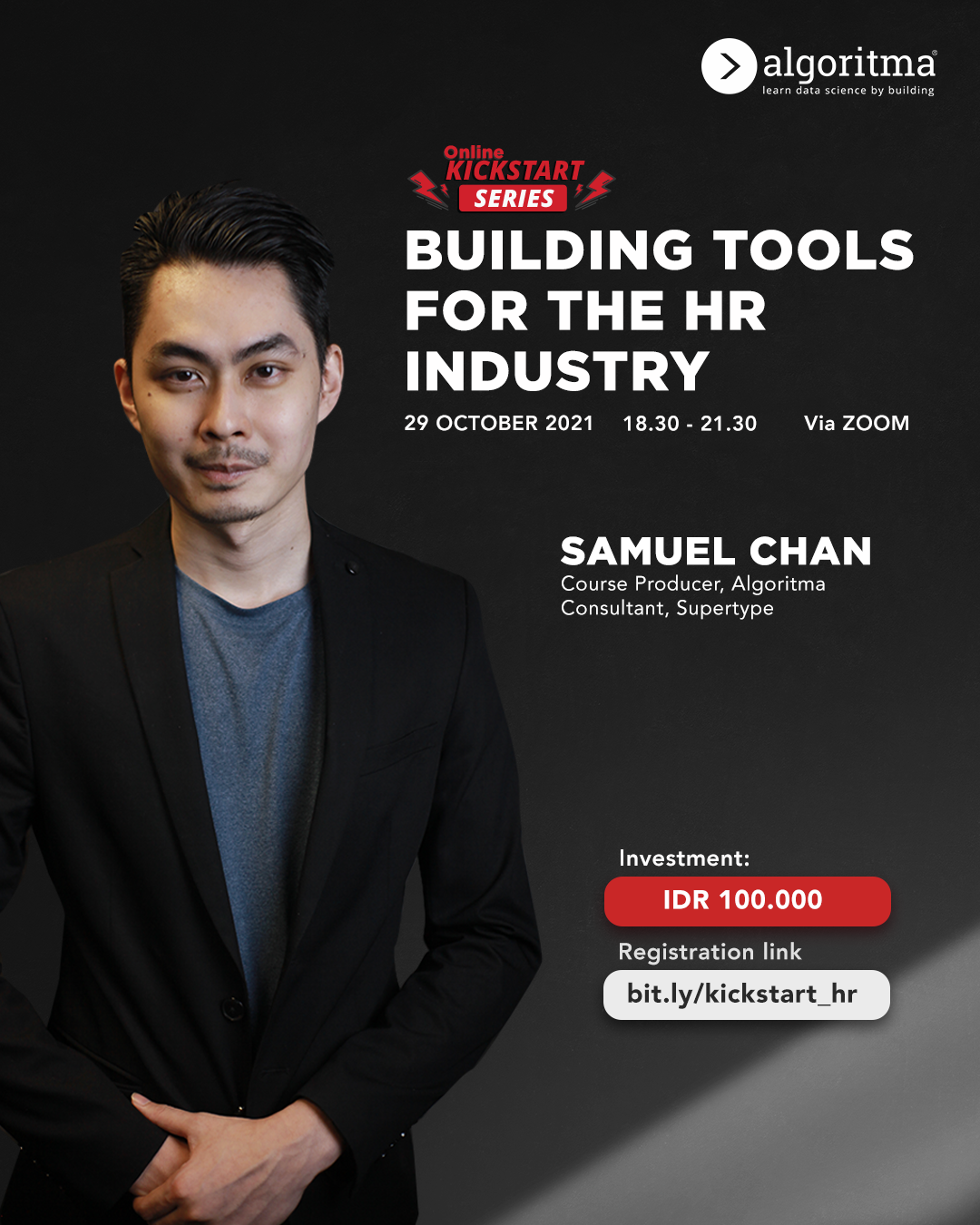
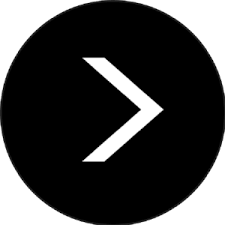
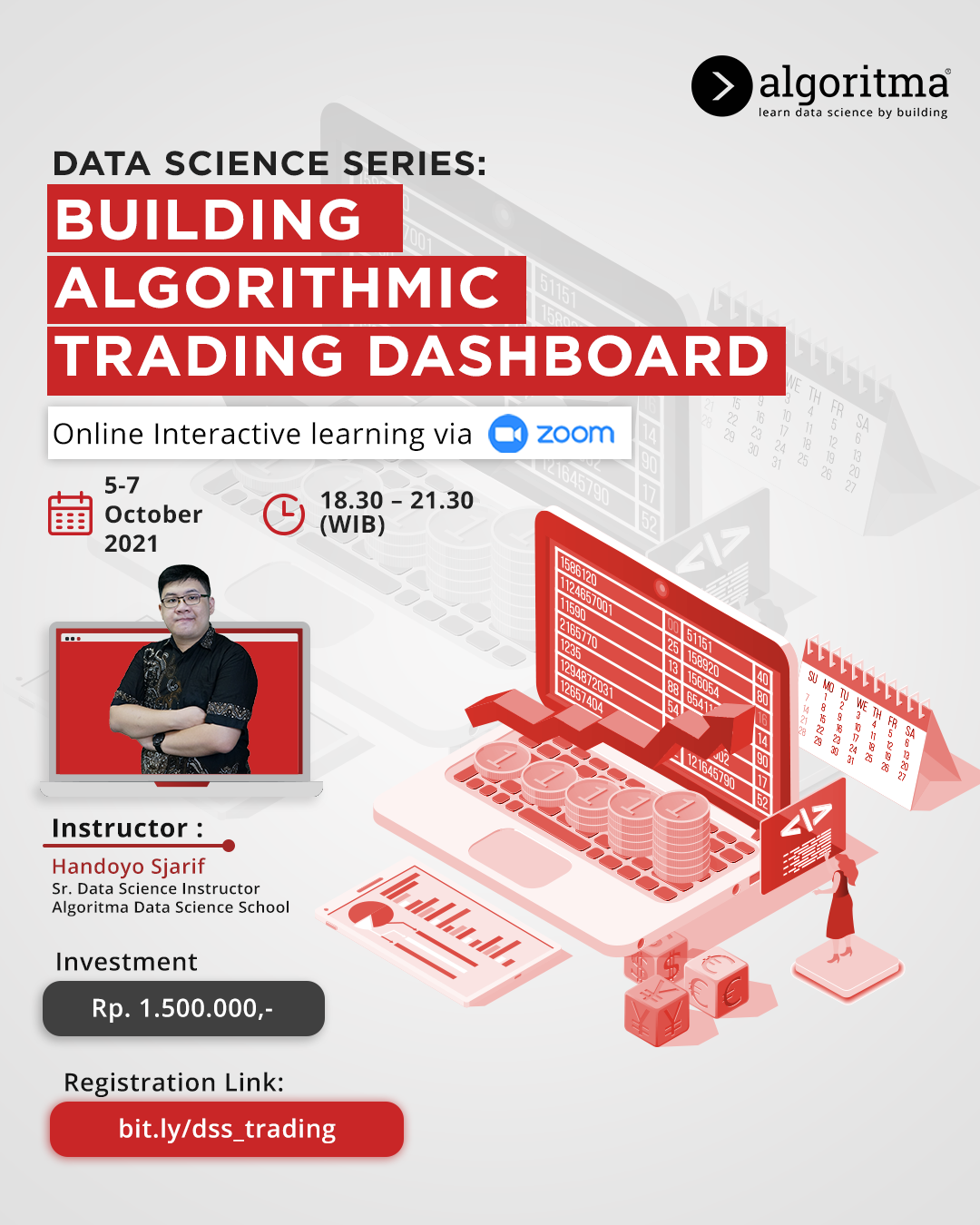 More details
More details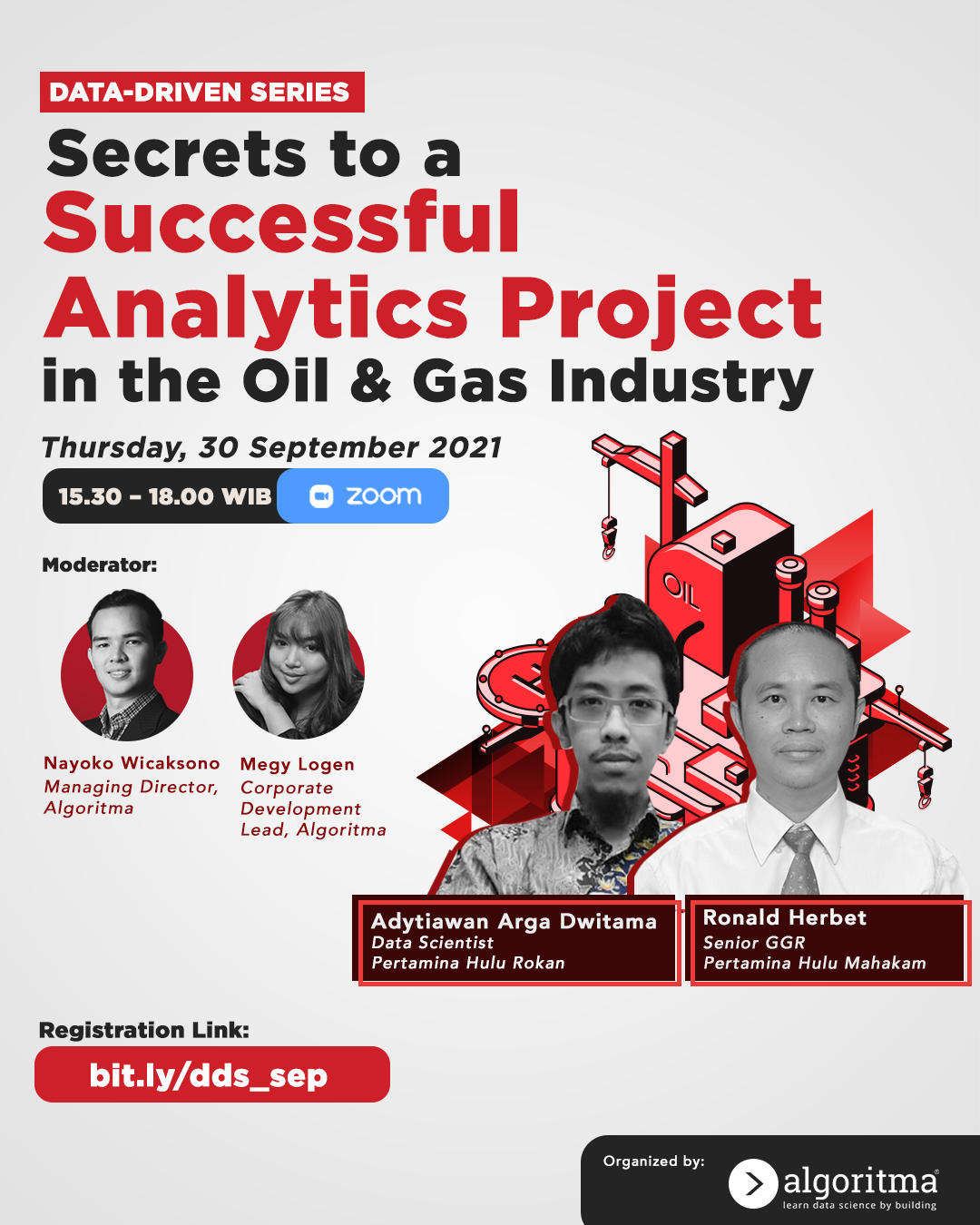 More details
More details
Share this post
Twitter
Facebook
LinkedIn